Featured Post
How to Set Up Your Monitor for Comfort: A Guide to Ergonomic Workstations
Setting up your monitor correctly is crucial for comfort and productivity, especially if you spend long hours in front of a screen. An ergonomic setup can help prevent eye strain, neck pain, and other discomforts. This guide will walk you through the essentials of creating a comfortable workstation, focusing on monitor placement, lighting, and more.

Why Monitor Setup Matters
Your monitor's position can significantly impact your comfort and health. Poor setup can lead to:
- Eye Strain: Caused by glare, improper distance, or incorrect height.
- Neck and Shoulder Pain: From craning your neck or hunching over.
- Back Pain: Due to poor posture.
By setting up your monitor correctly, you can reduce these risks and improve your overall well-being.
Step 1: Adjust Monitor Height
The top of your monitor should be at or slightly below eye level. This position allows you to look straight ahead without tilting your head up or down. If your monitor is too low, you might hunch over, leading to neck and back pain. If it's too high, you could strain your neck by looking up.
- Tip: Use a monitor stand or stack books to achieve the right height.
- Personal Insight: I once used a stack of old textbooks to raise my monitor. It worked wonders for my posture!

Step 2: Set the Right Distance
Your monitor should be about an arm's length away from your eyes. This distance helps reduce eye strain and allows you to see the entire screen without moving your head.
- How to Measure: Extend your arm; your fingertips should touch the monitor.
- Adjustment: If you wear glasses or have vision issues, you might need to adjust this distance slightly.
Step 3: Tilt and Angle
Tilt your monitor slightly back (about 10-20 degrees) to reduce glare and make it easier to view the screen. Ensure the monitor is directly in front of you to avoid twisting your neck.
- Avoid: Placing the monitor to the side or at an angle that forces you to turn your head.

Step 4: Manage Lighting
Proper lighting is essential to reduce eye strain. Avoid placing your monitor in front of a window or bright light source, as this can cause glare.
- Best Practice: Position your monitor perpendicular to windows.
- Use: Curtains or blinds to control natural light.
- Consider: Anti-glare screen filters if necessary.
Step 5: Take Regular Breaks
Even with the perfect setup, sitting for long periods can be harmful. Follow the 20-20-20 rule: every 20 minutes, look at something 20 feet away for 20 seconds.
- Why It Helps: This practice reduces eye fatigue and encourages movement.
- Personal Tip: I set a timer to remind myself to take breaks. It’s easy to lose track of time when focused.

Additional Tips for an Ergonomic Workstation
While the monitor is a key component, your entire workstation should support comfort and productivity.
- Chair: Choose a chair with good lumbar support and adjustable height.
- Desk: Ensure your desk is at a height where your elbows are at a 90-degree angle when typing.
- Keyboard and Mouse: Position them so your wrists are straight and your shoulders are relaxed.
-
Office Furniture: Invest in ergonomic office furniture to enhance your setup. For example, an adjustable desk can allow you to alternate between sitting and standing.
-
Bed and Furniture: While not directly related to your workstation, a comfortable bed and supportive furniture at home can contribute to overall well-being, indirectly affecting your productivity and comfort during work hours.
Common Mistakes to Avoid
- Monitor Too Low or High: Leads to poor posture.
- Incorrect Distance: Causes eye strain.
- Poor Lighting: Results in glare and discomfort.
- Ignoring Breaks: Increases the risk of fatigue and injury.
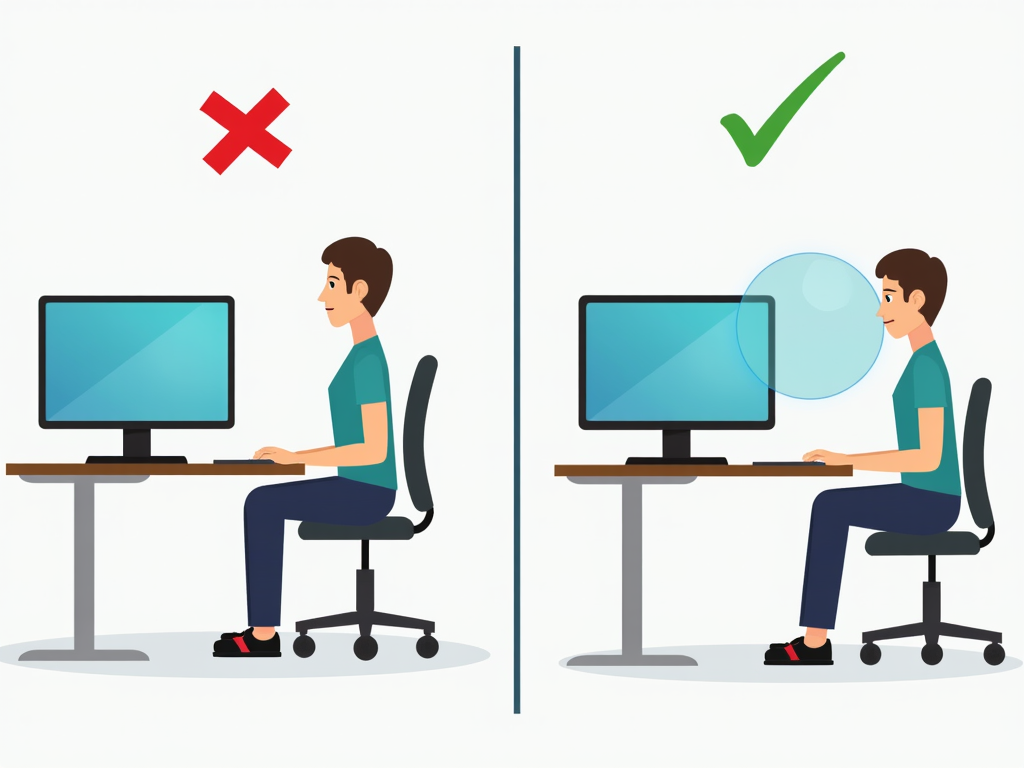
Summary
Setting up your monitor for comfort is essential for your health and productivity. By adjusting the height, distance, angle, and lighting, and taking regular breaks, you can create an ergonomic workstation that supports your well-being. Remember, small changes can make a big difference in how you feel at the end of the day.









